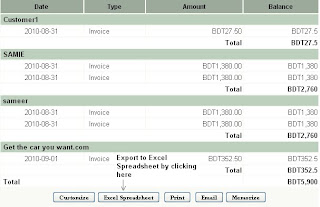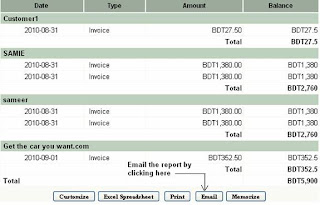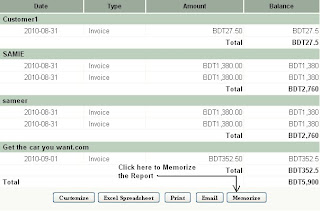1) Select Company -> Close Numia Account.
2) A new window will be opened similar to the screenshot as below.
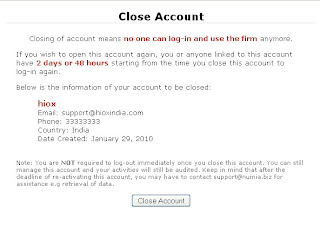 3) By clicking the "Close Account" Button, Your account will be closed.
3) By clicking the "Close Account" Button, Your account will be closed.As soon as you closed your account, You are not logged out immediately. You may manage your accounts even now too and it will be audited as before.
If you want to reactivate your account with Numia, You will be given a period of 48 hours or 2 days (from the time you closed your account) to login again. You or the persons linked with this account can login to the website within this stipulated period of time to activate your account.
After the deadline given by Numia to reactive your account is completed, Your account will be permanently closed. You can contact support@numia.biz for retrieval of your accounting records or any kind of assistance.