In Numia, the common accounts used across the world for small and large businesses have been listed in Default accounts. In case if you find that your accounts is not listed in default accounts, you can add new accounts. If you need more accounts or sub accounts other than the 'Default accounts', then you can create your own accounts by clicking 'Add new' Button at the page. Just follow these steps to add new account type or account name.
Adding Accounts :
- Go to Banking menu and then select Chart of Accounts.
- Now you can view the list of default accounts and user created accounts.
- If you have not created any accounts then only defaults accounts are listed.
- Click the “Add New” button to add new account type and account name.
- Fill the details like account no, account section, description then click Add Type button.
- Now you new account type is created. You can view the newly created account type in the chart of accounts main page.
- You could also have the provision of editing your user created account types. Just click the edit button in the Chart of accounts page. Then you can change the account type of the existing accounts. But you can't edit the default accounts.
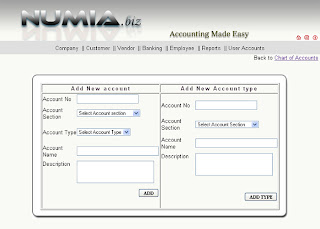
Deleting Accounts :
It is possible to delete your existing accounts in Numia. In “Chart of accounts” page the default accounts and the user created accounts are listed. Just click the delete button corresponding to the account type you need to delete. But once you deleted the account, it is not possible to recover it or view it.



